Altec Lansing ALGK8614 - Mechanical Gaming Keyboards Wired for Gamers in Ergonomic design with Customizable RGB lighting effects versatile gaming keyboard Plug and play
Easter Sale Ends In
- 22 Backlights: The keyboard features a vibrant and customizable 22 backlighting effects, allowing users to personalize the keyboard's appearance and enhance their workspace aesthetics;
- Smart Sleep: This feature refers to an energy-saving mechanism where the keyboard can automatically enter a low-power sleep mode when not in use, helping to conserve energy and extend battery life;
- Dual Injection Keycaps: The dual injection technique involves injecting two distinct materials into a mold simultaneously, resulting in keycaps that are visually captivating and exceptionally durable;
- Ergonomics: The keyboard is designed with ergonomic principles in mind, which means it's crafted to provide a comfortable and natural typing position, potentially reducing strain and discomfort during extended use;
- Plug and Play: This keyboard is easy to set up and use. Users can simply connect it to their device, and it should work without requiring complex installations or additional drivers;
- Real Mechanical Keycap: This keyboard utilizes actual mechanical key switches, which are known for their tactile feedback and durability, offering a premium typing experience;
- Enhanced Durability 50 million keystrokes: Benefit from a keyboard designed to last. With a key lifespan of 50 million presses, you can count on reliable performance for extended gaming and typing sessions;
- Integrated Wrist Rest Design: The keyboard's wrist rest is thoughtfully designed to infuse a gaming atmosphere while providing ergonomic support;
Model:
Color:
1. Valid purchase history within 30 days.
2. Take a screenshot of the lower price and email us, we'll refund the differences as soon as we confirmed it.
Free
Local Shipping
2-year Hassle Free
Warranty
Lifetime Customer
Support

【Enhanced Comfort and Gaming Ambiance】

【Mechanical Fighter Keyboard】

【Get Ready for Gaming Adventure】

【Elevate Your Gaming Setup Now】
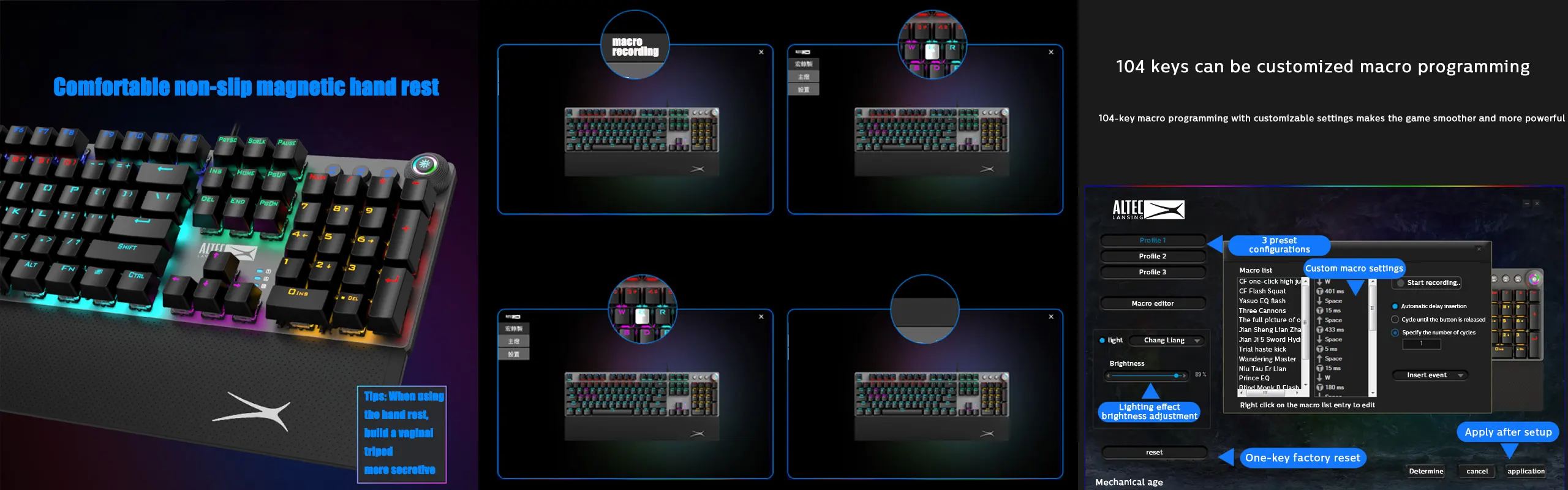
【Gaming-Centric Keyboard】

【Immersive Gaming Ambiance】

PREVIEW
GENERAL
In The Box
User Manual
FAQS
-
Q1: How to replace the mechanical keyboard shaft body?
A:1) Remove the keycap with a key puller.
2) Pull out the shaft body with a shaft puller.
3) Correct the installation position of the shaft to be replaced, and align the holes.
4) Place the new axis on the card slot.
5) Gently press the new shaft into the slot.
6) Put on the keycap, you can use it normally. -
Q2: How to connect the keyboard?
A:1) Wired Type-C connectionRunning.
① Plug the TYPE-C interface of the charging cable into the keyboard, and connect the USB interface to your computer.
② Keep the indicator of the mode knob at OFF, or turn it to the wired mode, the indicator light 1 flashes once and then goes out, the switch is successfully completed and the connection is completed.
③ Note: In TYPE-C wired mode, "OFF" has no function.
2) Wireless 2.4G connection.
① Take out the receiver, insert the receiver into the computer USB port.
② Rotate the mode knob to 2.4G mode, the 1 indicator flashes twice and then goes out, the switch is successfully completed and the connection is completed.
3) Bluetooth mode connection.
① Rotate the mode knob to BT mode, the 1 indicator flashes three times and then goes out.
② Press and hold the Fn+Q key for about 3-5 seconds, the corresponding indicator light below will flash quickly, and enter the waiting for Bluetooth pairing.
③ Turn on the Bluetooth of your computer or other devices, search and select "ALGK8614 BT3.0" or "ALGK8614 BT5.0" and start Bluetooth pairing until the connection is complete. -
Q3: How to switch keyboard modes?
A:1) Mode channel: The keyboard has 5 channels, BT1, BT2, BT3, 2.4G, wired, can connect 5 devices at the same time.
2) Mode switch knob: Rotate the mode switch knob to switch between OFF/wired/2.4G/BT. Press Fn+Q, W or E in BT mode to switch between different Bluetooth channels in BT1, BT2 and BT3.
How-to
A useful guide to making the most of it all.

How to replace the mechanical keyboard shaft body?

How to connect the keyboard?















