FOPATO F75 - Hot-swappable customizable Mechanical Gaming keyboard with RGB backlit effects Wireless 2.4Ghz/bluetooth3.0/5.0 keyboard plus LCD display/4800mAh/TTC Switch
Easter Sale Ends In
- Wireless Freedom: Experience versatility with wired/wireless connectivity options, including 2.4Ghz/Bluetooth3.0/Bluetooth5.0 between modes effortlessly to suit your needs;
- TTC Switch: The TTC switch ensures rapid and accurate keystrokes, providing a satisfying typing experience. With 81 keys this keyboard maintains a compact yet functional layout;
- PRT KeyCaps: Crafted from PRT material, the keycaps guarantee durability and longevity, even during intense typing sessions or gaming marathons;
- Long-lasting Power: Equipped with a substantial 4800mAh battery capacity, you can rely on this keyboard for extended usage before needing to recharge. immersing gaming without a stop;
- RGB 18+4 Lighting: Immerse yourself in a world of color with RGB backlighting. Elevate your workspace or gaming setup with captivating lighting effects that can be customized for your preferences;
- Hot-swappable:Benefit from keyboard 5-pin sockets , allowing you to easily change switches with 3 or 5 pins without soldering. Customize your typing experience for personal touch;
Model:
Color:
1. Valid purchase history within 30 days.
2. Take a screenshot of the lower price and email us, we'll refund the differences as soon as we confirmed it.
Free
Local Shipping
2-year Hassle Free
Warranty
Lifetime Customer
Support

【Warm Ambiance】

【Chic Pink Workspace】

【Dual Palette】

【Details】
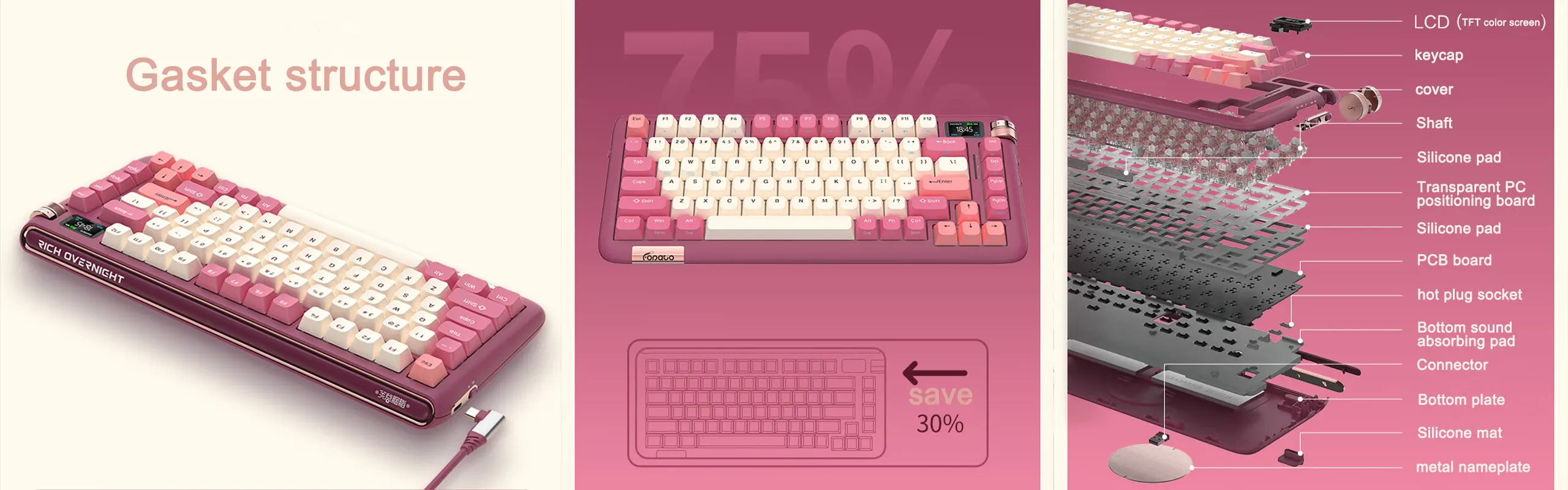
【Harmonious Blend】

【Blue Gradient Mastery】

PREVIEW
GENERAL
In The Box
User Manual
FAQS
-
Q1: How to replace the mechanical keyboard shaft body?
A:1) Remove the keycap with a key puller.
2) Pull out the shaft body with a shaft puller.
3) Correct the installation position of the shaft to be replaced, and align the holes.
4) Place the new axis on the card slot.
5) Gently press the new shaft into the slot.
6) Put on the keycap, you can use it normally. -
Q2: How to connect the keyboard?
A:1) Wired Type-C connectionRunning.
① Plug the TYPE-C interface of the charging cable into the keyboard, and connect the USB interface to your computer.
② Keep the indicator of the mode knob at OFF, or turn it to the wired mode, the indicator light 1 flashes once and then goes out, the switch is successfully completed and the connection is completed.
③ Note: In TYPE-C wired mode, "OFF" has no function.
2) Wireless 2.4G connection.
① Take out the receiver, insert the receiver into the computer USB port.
② Rotate the mode knob to 2.4G mode, the 1 indicator flashes twice and then goes out, the switch is successfully completed and the connection is completed.
3) Bluetooth mode connection.
① Rotate the mode knob to BT mode, the 1 indicator flashes three times and then goes out.
② Press and hold the Fn+Q key for about 3-5 seconds, the corresponding indicator light below will flash quickly, and enter the waiting for Bluetooth pairing.
③ Turn on the Bluetooth of your computer or other devices, search and select "F75 BT3.0" or "F75 BT5.0" and start Bluetooth pairing until the connection is complete. -
Q3: How to switch keyboard modes?
A:1) Mode channel: The keyboard has 5 channels, BT1, BT2, BT3, 2.4G, wired, can connect 5 devices at the same time.
2) Mode switch knob: Rotate the mode switch knob to switch between OFF/wired/2.4G/BT. Press Fn+Q, W or E in BT mode to switch between different Bluetooth channels in BT1, BT2 and BT3.
How-to
A useful guide to making the most of it all.

How to replace the mechanical keyboard shaft body?

How to connect the keyboard?















