Royalaxe L75 - Mechamical Gaming keyboard Hot-swappable customizable keyboard with RGB backlit effects Wireless/bluetooth keyboard plus LCD display/4000mAh Battery
Easter Sale Ends In
- Versatile Connectivity: Connect with flexibility using wired Type-C, 2.4GHz 1000Hz, or Bluetooth3.0/ 5.0 options,offering both wired and wireless connections;
- Switch Excellence: Equipped with TTC Rabbit Switches for precise and responsive keystrokes, enhancing your typing and gaming experience;
- Compact and Powerful: With 81 keys, this keyboard provides a compact design without compromising functionality. A 4000mAh battery ensures extended usage;
- PBT Keycaps & ASA height design: Crafted with high-quality PBT keycaps and ASA keycap height for longevity and a comfortable typing experience;
- Interactive TFT Screen: Featuring a vivid 1.14" TFT color screen that adds functionality and customization options, enriching your keyboard experience;
- Customizable RGB 18+4 Lighting: Enjoy a visual spectacle with RGB and front-side RGB light strips, offering 18+4 backlight modes. Personalize your setup with mesmerizing lighting effects;
Model:
Color:
1. Valid purchase history within 30 days.
2. Take a screenshot of the lower price and email us, we'll refund the differences as soon as we confirmed it.
Free
Local Shipping
2-year Hassle Free
Warranty
Lifetime Customer
Support

【Royalaxe L75 Mechanical keyboard】

【Royalaxe L75 Mechanical keyboard (white-blue)】

【The Spotlight in Modernity】

【Blending Technology and Art in Future Keyboard Design】

【Hot Swappable & TTC Titan Switch】
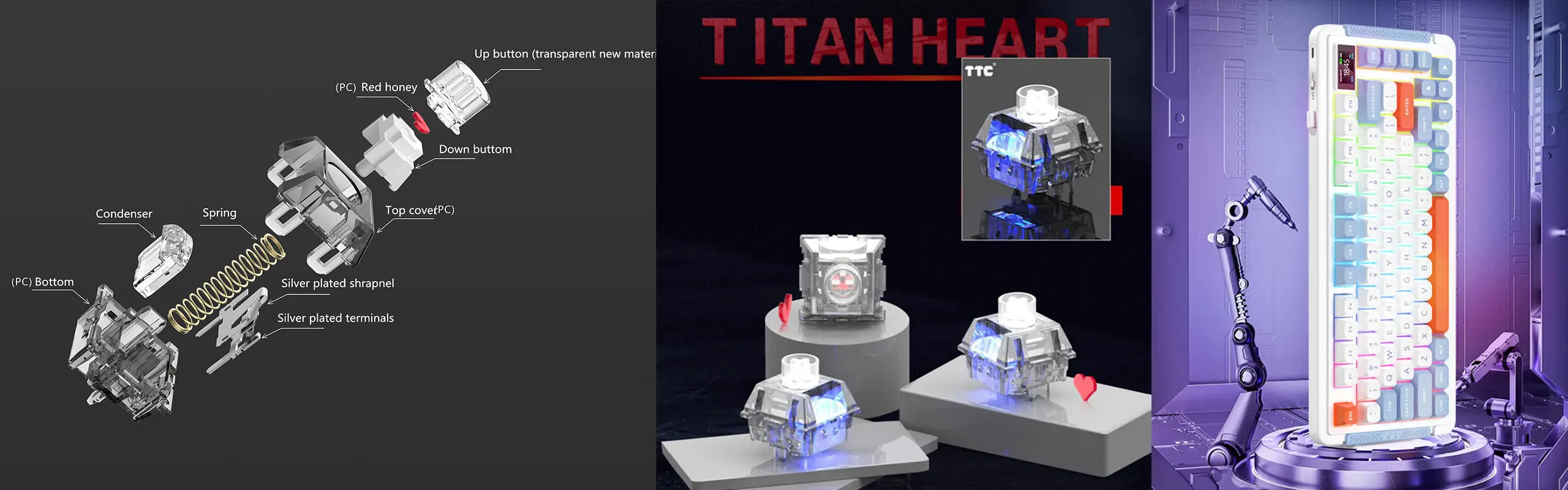
【Harmonious Fusion of Black and Gray for a Stylish and Personalized Experience】

PREVIEW
GENERAL
In The Box
User Manual
FAQS
-
Q1: How to replace the mechanical keyboard shaft body?
A:1) Remove the keycap with a key puller.
2) Pull out the shaft body with a shaft puller.
3) Correct the installation position of the shaft to be replaced, and align the holes.
4) Place the new axis on the card slot.
5) Gently press the new shaft into the slot.
6) Put on the keycap, you can use it normally. -
Q2: How to connect the keyboard?
A:1) Wired Type-C connectionRunning.
① Plug the TYPE-C interface of the charging cable into the keyboard, and connect the USB interface to your computer.
② Keep the indicator of the mode knob at OFF, or turn it to the wired mode, the indicator light 1 flashes once and then goes out, the switch is successfully completed and the connection is completed.
③ Note: In TYPE-C wired mode, "OFF" has no function.
2) Wireless 2.4G connection.
① Take out the receiver, insert the receiver into the computer USB port.
② Rotate the mode knob to 2.4G mode, the 1 indicator flashes twice and then goes out, the switch is successfully completed and the connection is completed.
3) Bluetooth mode connection.
① Rotate the mode knob to BT mode, the 1 indicator flashes three times and then goes out.
② Press and hold the Fn+Q key for about 3-5 seconds, the corresponding indicator light below will flash quickly, and enter the waiting for Bluetooth pairing.
③ Turn on the Bluetooth of your computer or other devices, search and select "L75 BT3.0" or "L75 BT5.0" and start Bluetooth pairing until the connection is complete. -
Q3: How to switch keyboard modes?
A:1) Mode channel: The keyboard has 5 channels, BT1, BT2, BT3, 2.4G, wired, can connect 5 devices at the same time.
2) Mode switch knob: Rotate the mode switch knob to switch between OFF/wired/2.4G/BT. Press Fn+Q, W or E in BT mode to switch between different Bluetooth channels in BT1, BT2 and BT3.
How-to
A useful guide to making the most of it all.

How to replace the mechanical keyboard shaft body?

How to connect the keyboard?















